Connecting a TRRS microphone to a computer
Connecting a microphone to a computer is not as simple as it seems. The 3.5mm phone connector is more complicated than it appears. This article describes some of the problems and solutions.
This article only covers mono microphones with analog output. It does not cover stereo microphones or microphones with a digital connection (e.g. USB microphones).
Røde smartLav+ and a MacBook Air
This article is based on my experience with a Røde smartLav+ microphone and an early-2015 Apple MacBook Air. But the issues it describes may apply to other microphones and computers.
The Røde smartLav+ is a lavalier microphone with a 3.5mm TRRS phone connector plug. The manufacturer says it is “compaible with iOS devices and select Android devices*” (note the asterisk), i.e. there are exceptions to what it will work with.
The early-2015 MacBook Air has a 3.5mm TRRS phone connector socket. It works reliably for audio output to stereo headphones. But there can be issues getting it to work for audio input.
Note: with this combination the internal speakers are disabled and the audio output goes to the external headphones, but the Røde smartLav+ is only a microphone. This is suitable if only audio input is required (e.g. recording without playback). To listen to the audio output at the same time as using the microphone, another sound output device will be needed (e.g. AirPlay, Bluetooth or USB).
Status indicators
Working
When it works, the microphone is detected and the input section of the Sound System Preferences will indicate it is using the “External Microphone”.
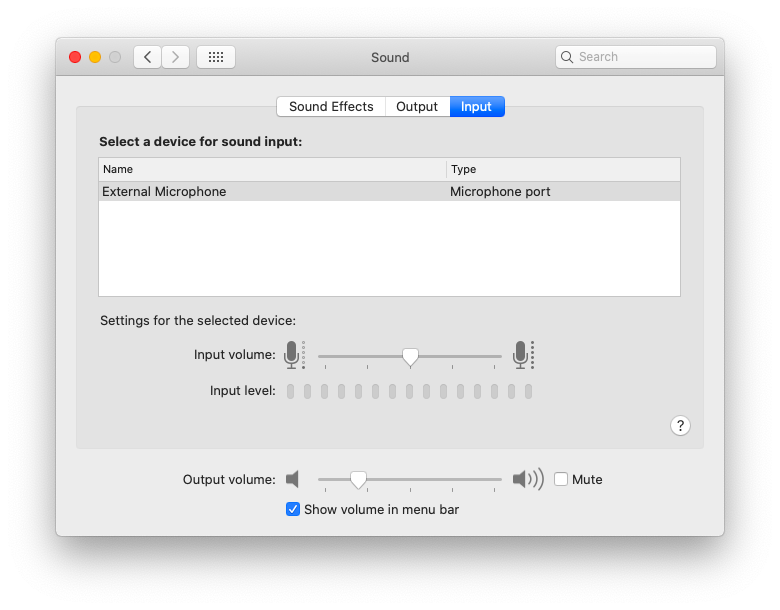
Hold down the option key while clicking on the sound menulet will also show which input device is currently being used.
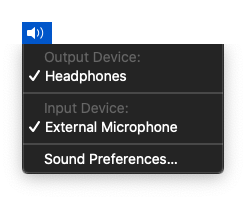
Not working
If it is not detected, it will continue to use the “Internal Microphone”. This detection seems to happen when something is plugged into the computer’s socket. So if the setting does not change within two seconds of plugging it in, something is wrong.
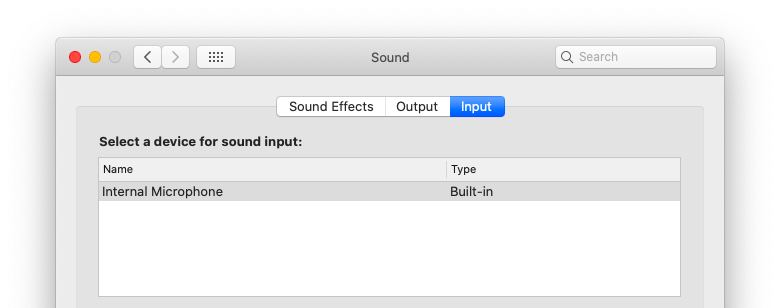
Speaking into the microphone is not a good test, since the sound could be picked up by either microphones. Tapping on the external microphone is better, since that won’t be picked up by the internal microphone.
Wiring issues
The phone connector
There are several problems that can occur, due to the different ways a 3.5 mm phone connector plug or socket can be used. The “socket” can also be called a jack, phone jack, audio jack, headphone jack or jack socket.
Phone connectors were invented in the late nineteenth century for use in telephone exchanges. Originally, they were large and only carried one signal. They only had a tip and a sleeve: the tip carried the signal and the sleeve was the ground. This is known as a tip-sleeve (TS) connector.
There are now many different types of phone connectors: different sizes, different number of electrical contacts (i.e. wires) and different ways of using those contacts. Here we’ll only focus on the 3.5mm size phone connector, sometimes called a “mini jack” or “mini-phone connector”.
The 3.5mm phone connector is commonly found on stereo headphones, where it has three electrical contacts: a tip, a ring and a sleeve. Stereo headphones are only used for audio output. By convention, the tip is used for the left channel, the ring for the right channel and the sleeve is ground. This is known as a tip-ring-sleeve (TRS) connector.
There is also a 3.5mm phone connector with four electrical contacts. This is known as a tip-ring-ring-sleeve (TRRS) connector. Physically, it is the same size as the TRS connector, but the sleeve (on the TRS plug) has been split into a new ring contact and shorter sleeve contact. The contact point for the sleeve in a TRS socket is in the same position as where the new ring is (this will be an important fact later on).
Plugs on a microphone
Microphones sometimes also use a 3.5mm TRS phone connector. Microphones have traditionally have used a balanced XLR connector, but other types of connectors are possible. If it doesn’t have the right connector, an adapter needs to be used. Also, converts may be required between different signal levels, but that is a another topic by itself.
If it uses a 3.5mm phone connector, it could be a TR, TRS or TRRS connector. The tip should be the microphone signal and one (or more) of the other connectors used for ground.
Sockets on a computer
If the computer has two separate 3.5mm sockets for audio input and output, it will be using TRS for the stereo output and TR (or TRS) for the input. This works reliably, as long as you don’t accidently plug the headphones or microphone into the wrong socket!
If the computer has a single 3.5mm socket for both sound input and output, it will be using TRRS.
For sound output, there is no problem plugging a TRS headphone into the TRRS socket. The socket’s tip (left channel) and the first ring (right channel) are connected to the corresponding point on the plug. On the TRRS socket, the second ring and the sleeve are shorted together by the longer sleeve on the TRS plug. Therefore, the grounds are also properly connected and the microphone input is grounded. Everything still works.
Splitters and adapters
A TRRS to TRS spltter/adapter may be needed.
For sound input, a splitter or adapter is needed to connect a TRS microphone to a TRRS socket. This is either:
- a splitter which converts the TRRS into two TRS sockets (one for the headphones and one for the microphone); or
- an adapter that converts the TRRS into a single TRS socket (for the microphone only).
Standards: there’s so many to choose from
Unfortunately, there are two different standards for how the sleeve and the extra ring on a TRRS connector is wired.
- one uses the extra ring for ground and the sleeve for the microphone; but
- the other uses the extra ring for the microphone and the sleeve for the ground.
A plug using one standard cannot work with a socket using the other standard.
CTIA
The CTIA standard uses these contacts:
- Tip = left Headphone Audio
- Ring = right Headphone Audio
- Ring = Ground
- Sleeve = Microphone
For sound output, there is no problem plugging a TRRS headphone into a TRS socket. The socket’s tip (left channel) and the ring (right channel) are connected to the corresponding point on the plug. On the TRS socket, the sleeve point is connected to the second ring on the TRRS plug, so the grounds are connected properly. The sleeve (microphone) on the TRRS plug won’t be electrically connected to the device.
Therefore, a major advantage of this standard is backward compatibility with TRS headphones. An old set of TRS headphones will work in either a TRS or TRRS devices. And a new TRRS headset will work with either TRS or TRRS devices.
This standard is used by Apple, newer Samsung devices, HTC, newer Nokia devices, Dell and HP laptops.
OMTP
The (Open Mobile Terminal Platform) OMTP standard uses these contacts:
- Tip = left Headphone Audio
- Ring = right Headphone Audio
- Ring = Microphone
- Sleeve = Ground
This has the advantage of having the sleeve being the ground. In some plugs the physical housing of the plug is electrically connected to the sleeve. In some sockets, the physical case is electrically grounded. Therefore, using the sleeve as ground is an important feature to preserve.
This standard is not backward compatible with TRS headphones. If a TRS plug is plugged into a TRRS socket, the two grounds are not connected together.
The OMTP standard is used by older devices from Samsung and Nokia.
Converters
A CTIA to OMTP converter may be needed.
If the plug follows one standard and the socket follows a different standard, a CTIA to OMTP converter will be needed. This simply swaps the two contacts around.
Unfortunately, vendors do not usually indicate which standard they are following. This includes vendors of TRRS to TRS splitters, and TRRS to TRS adapters.
Returning to the Røde smartLav+ and MacBook Air, both use the same TRRS standard so no spliter/adapter is needed. They also both follow the same CTIA standard, so no converter is needed. No extra hardware was needed. But there is another problem: the electrical characteristics.
Impedence issues
Having no standards is worse
Some headsets have buttons, which makes things even more complicated. This is common on headsets for mobile phones, where the buttons are used for answering and hanging up phone calls; and to play/pause, skip forward and backwards when listening to music.
Instead of adding extra contacts for those buttons, their functions have been added to the microphone contact. This is usually done by changing the impedence of the microphone connector, depending on which button is pressed.
Impedence is also be used to detect the presence or absence of a microphone. For example, so the device can tell the difference between headphones (no microphone) and a headset (has microphone), and know when to use its internal microphone or not. If headphones are plugged into a TRRS socket, the TRS sleeve will short the microphone (the TRRS sleeve) to ground (the TRRS second ring). If a headset is plugged into a TRRS socket, the microphone’s impedence will appear between the microphone (the TRRS sleeve) and the groupd (the TRRS second ring).
Different manufacturers use different proprietary mechanisms for implementing buttons and headset/headphone detection. Therefore, the microphone/headset from one vendor might not work with a device from a different vendor. This is why the external microphone might not be detected by the computer.
In case you are wondering, the Røde smartLav+ datasheet says it has a typical output impedence of 3k ohms and expects 2.7V to power the microphone. People have reported the Apple iPhone expects a 1.6k ohms impedence to indicate detect the presence of a microphone. The direct current voltage is used to power the microphone, as well as to detect the impedence. The microphone’s signal has a 40 mV peak and is not affected by the direct current voltage. People have also reported the Apple iPhones provide between 1.5V to 2.5V (depending on the model), but PCs usually provide 5V. It is not clear what the MacBook Air expects or produces.
Commercially available converters to match impedences are not available to solve this problem. The methods used by different vendors are not well documented, and can be different between different devices from the same vendor. But there are some tricks you can still try.
Order matters
Try connect things in a different order.
From various reports, people have been successful by connecting their devices in different order. This includes the order of connecting the headsets to the adapters/splitters, as well as the adapters/splitters to the computer.
Usually, both the microphone and headphones must be connected to the spliter forst, before plugging the splitter into the computer. But sometimes, the splitter must be plugged into the computer first. You will have to experiment with your particular microphone/headset and computer.
If using a splitter, usually a headset must be connected (not just the microphone). And that headset must have a TRS plug. But then, some people have had success using a splitter without a headset plugged into it. It really does depend on the particular combination of microphone/headset and computer.
If using a splitter, the headphones plugged into the splitter’s TRS socket should have a TRS plug. If using a headset with a TRRS plug, it might also need a TRRS to TRS adapter. The computer may also expect certain impedences on the headphone contact too.
Changing the impedence
Try humming into the microphone as it is plugged in.
Finally, try speaking or humming into the microphone while it is being plugged into the computer.
This worked to get my MacBook Air (11-inch, early 2015) to detect the Røde smartLav+ microphone. It seems like mysterious magic, but there is a plausable explaination for why it works Making a sound changes the impedence characteristic of the microphone: perhaps just enough for it to be detected.
The particular combination of microphone/headset and computer makes a difference. The same Røde smartLav+ microphone is usually detected on my MacBook Air (11-inch, mid 2012), but requires the speaking/humming trick to be detected on my MacBook Air (11-inch, early 2015).
Try it a few times, since it might not always work on the first try. Humming might be more reliable than speaking, since it is a more contineuous sound.
Summary
In summary,
- A TRRS to double TRS spltter may be needed.
- A TRRS to single TRS adapter may be needed.
- A CTIA to OMTP converter may be needed.
- Try connect things in a different order.
- Try humming into the microphone as it is plugged in.
If that doesn’t work, try using a different combination of microphone, headset, headphones and/or device. Otherwise, get a USB microphone.